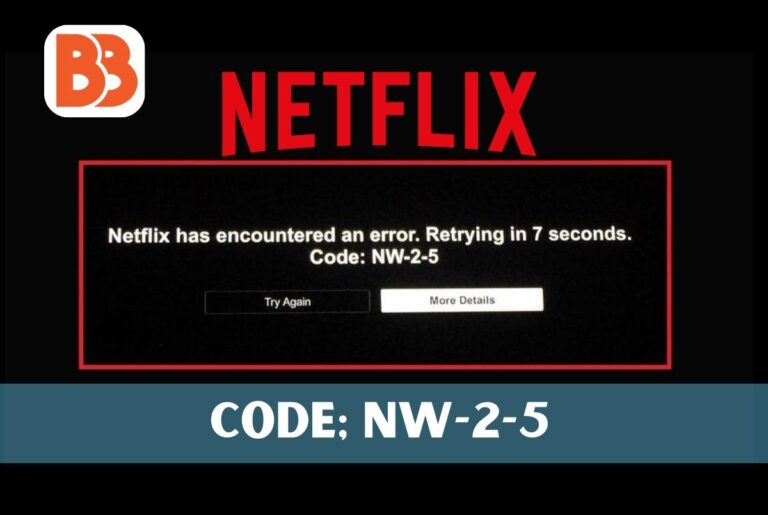Netflix is the epitome of relaxation. Nothing prevents you from forgetting your worries and spending your time as you please. However, there are minor issues that can ruin the experience, and one such issue is the Netflix error code nw-2-5. Today, we will discuss this error and how to fix it. I have a lot to share with you, so please look forward to it. Imagine that after a long day, you are lying on the couch, eating pizza, and wanting to enjoy some “me time.” Just when you think everything is ready to watch now, you are playing your favorite show or your favorite game; you get a message that Netflix has encountered error code nw-2-5. If you want to resolve Netflix proxy errors and connection errors, you need to understand the root cause and what a Netflix error is—code NW 2-5. Your internet speed may be slow, or your VPN may need to be specified. To resolve the issue, you need to identify the cause of the problem.
What does Netflix error code NW-2-5 mean?
As mentioned above, error code NW-2-5 can occur on almost any platform and usually looks like this: An error has occurred on Netflix. Retry in X seconds. Code: NW-2-5.The error code will vary from streaming device to streaming device. Still, Netflix code NW-2-5 means that the device is not connected to the Internet or that a firewall, parental control, proxy, etc, blocks the connection to Netflix. Some streaming devices may not work correctly. Some streaming devices may display the error code as NW-3-6. Similarly, the source of your Internet connection can affect your Netflix experience. Problems with your Internet Service Provider (ISP) or a faulty router or modem may also result in an error message. You may also receive an NW-2-5 error code if your streaming device has issues that affect performance or compatibility with Netflix, such as outdated apps or software, corrupted cache or data, or insufficient memory.
What Are the Causes Of Netflix Error Code NW 2-5
Poor Internet Connection:
Trouble or a bad Internet connection can be a significant problem when streaming your famous flicks and shows on Netflix and can cause a Netflix NW-2-5 error.
Corrupted cache data:
Devices store cache data to make it easier for users to load videos and applications in all instances. However, in many cases, corrupted cache data can cause additional problems with Netflix viewing.
Poor VPNs:
A poor VPN service or connection can cause problems with your Internet connection, resulting in video playback errors or screen freezes.
Account Errors:
Sudden sign-out from the device for technical reasons or subscription termination in the middle of streaming
Older apps:
Developers often fix specific known and unknown bugs in their latest app updates that can break some features of older apps
Conflicting Web Browsers:
Older, conflicting Web browsers can ruin the streaming experience on platforms such as Netflix and cause issues such as Netflix error NW-2-5.
How to Fix Netflix Error Code NW-2-5
Note that the Internet connection-based error code messages vary by streaming device but represent the same problem. First, click “Retry” on the error screen. It will determine the case and allow you to return to streaming. If that does not work, here are some steps you can take to remove the code
1. Restart your device
The Netflix app may have crashed. Turning the streaming device off and then back on should get it working again. Disconnecting the device from power before turning it on again may also help.If the error code persists, try reinstalling the Netflix app or clearing the cache and data if applicable.
2. Check your Internet Connection
If renewing the device does not determine the issue, the next phase is to reconnect your Internet connection. If your Internet bandwidth is slower than what you need for streaming, switch to a faster network or contact your Internet service provider. Also, run an Internet speed test or use a VPN that supports Netflix streaming to see if you are running out of data bandwidth or if your ISP is adjusting its network. Alternatively, please turn off the router, wait a few seconds, then turn it back on and reconnect to the device. Then, move the router closer to the streaming device if it is too far away or there are obstructions.
3. Verify that your network allows you to use Netflix
Some locations, such as schools and cafes, have restricted access to video and require bandwidth, making it impossible to watch Netflix on your streaming device. If you are bonded to Wi-Fi in a public place, make sure access to services such as Netflix is not restricted. You may need to contact your administrator for alternatives or switch to a private network.
4. Check the network configuration settings on the streaming device
Verify that the streaming device settings are not blocking or redirecting Internet traffic between the device and the Netflix servers. For example, if you are streaming on a game console such as a PlayStation or Xbox, you may need to check the domain name service (DNS) settings to make sure they are appointed to default or automatic. Better yet, consider switching to a public DNS server, such as Google DNS.
5. Netflix Servers are down
Even if you have a good Internet connection, if the Netflix servers are down, you are more likely to get Netflix error NW-2-5. It is especially true when Netflix releases a popular new show, movie, or social media platform; when you play a movie or show on Netflix, the platform creates a video server connection and requests the file. However, if the server is busy or cannot process the request, the screen may freeze, or a video playback error may occur. 20 Best 123 Chill Alternatives To Watch Movies And TV Shows Online
Here is how to check if the Netflix server is down
- Extend a web browser and steer to the “Down Detector” website.
- Then, enter the Netflix URL or type “Netflix” in the search bar and wait a few seconds.
- You can now see a detailed report of server outages over the past 24 hours and whether other users are facing the same problem.
7. Deactivate and Reactivate the Netflix App
You can correct the Netflix error code NW-2-5 by re-downloading the app itself. To do this, uninstall the app from the device, Smart TV, or streaming stick. You can then go back to the device’s app store and download Netflix again. Of course, you will need to log back into your Netflix account after reinstalling. Nevertheless, this may be an excellent approach to take, especially if you are unable to get rid of the Netflix error code NW-2-5.
8. Check your DNS settings
In some cases, Netflix error code NW-2-5 may appear due to a problem with your DNS settings. Fortunately, for most devices, DNS locations can be reconfigured very easily.
- Press the “Guide” button on the controller
- Go to “Settings.”
- Press “System Settings”
- Select “Network Settings”
- Select the network you are attached to
- Select “Network Configuration”
- Go to “DNS Settings”
- Select “Automatic
- Restart your Xbox
Frequently Asked Questions
1. How do I fix the error code NW?
- Restart the device you are using. Whether you are using a tablet, streaming device, laptop, PC, or other device, a reboot should resolve this error.
- Restart your Internet network.
- Turn off the VPN connection.
- Check DNS settings.
- Restore all default connections.
2. Can’t connect to the Netflix server?
If so, disconnect the router and modem together and wait 30 seconds. Reconnect the modem and wait until the new indicator light stops blinking. It depends on the appliance, and try reaccessing Netflix.
3. Why is Netflix saying code NW-2-5?
The Netflix error code NW-2-5 indicates that there is a problem with your network connection. It means that the device cannot access the Netflix servers due to a connection problem.
Final Thought
Netflix wants uninterrupted entertainment. Now is the time to relax. Because any failure or inconvenience will ultimately ruin your mood, we recommend that you have a solution ready before you cancel your Netflix subscription, even if it means canceling your Netflix subscription. Now you know what the Netflix code nw-2-5 means and how to fix it. The error often occurs when network problems, such as a slow or unstable Internet connection, cause it. Rebooting the device, checking the Internet connection, and checking network limits are some of the simple solutions to fix the error.
Read more:
Top 10 Tech trend to watch in 2023
xm9viesforyou: Your One-Stop Shop for Free Movies Online
Unlocking the Secrets of xm9viesforyou: A Cinematic Odyssey
The best local TV apps for watching your favorite news and entertainment
The Ultimate Guide to Streaming Services for Local Channels: Your Complete Overview