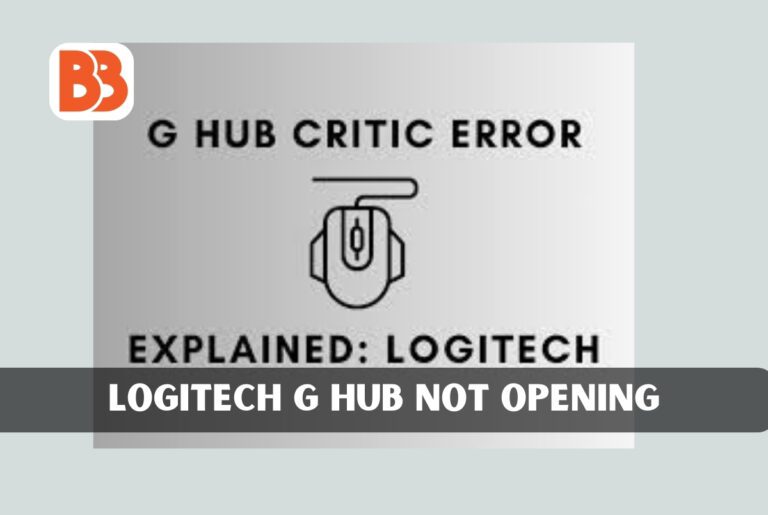Looking to discover how to resolve the issue of Logitech G Hub not launching on both Windows and Mac operating systems? If you’re a Logitech user familiar with Logitech G Hub, you may encounter instances where the software fails to open. While Logitech software is generally reliable, occasional challenges like Logitech G Hub not opening can arise. To address this concern effectively, it’s crucial to identify the root cause of the problem.
The inability of Logicool G-Hub to open could stem from various factors such as outdated software, conflicts with other programs and services, or issues with your computer’s drivers. Thankfully, there are multiple solutions available to troubleshoot and rectify this issue, ensuring a seamless restart of the Logitech G Hub without any disruptions. Delve into this article for insights into the common causes and effective fixes for Logitech G Hub not opening on both Windows and Mac platforms.
What is Logitech G HUB?
Logitech G HUB is the software provided by Logicool that offers full access to optimize and customize all supported Logitech G devices, including mice, keyboards, headsets, speakers, and webcams. This software allows you to manage all your Logicool products, eliminating the hassle of installing different software for each device and the need to worry about setting up a driver.
The G-Hub currently only supports the latest Logitech gaming devices and is in early access. The G-Hub is only compatible with the latest Logitech gaming devices and is in the early access phase. It is time to say goodbye to Logitech Gaming Software in 2021. The new Logitech product only supports G HUB, and the software is becoming more powerful. This software recognizes your Logitech G device and gives you full access to customization features. G HUB automatically upholds firmware up to date.
Why Logitech G-Hub is not Opening
Before describing the fixes we have understood the causes of how to turn off mouse acceleration or Logitech G Hub not opening on Windows and Mac. There are several reasons why Logitech G-Hub not opening on Windows and Mac correctly on your computer. The common reason is that Windows OS cannot determine if this program needs to be started.
This happens when Windows believes that the installation of Logicool G Hub has failed despite it already running this program. In some cases, Windows Firewall blocks running this software. Sometimes, Logitech G Hub must be installed correctly, or even if you run the program, it may fail to start. Both situations have similar results, but the cause is slightly different. These services run in the background and perform other functions.
- lghub_updater.exe
- lghub_agent.exe
- logi_crashpad_handler.exe
- lghub.exe
If these services are not authorized to run with administrator privileges, the G-Hub is not loaded correctly on Windows and cannot be opened. In addition, the G-hub may not detect the mouse, keyboard, headset, etc.
How to fix the Logitech G Hub not opening?
There are several fixes if the Logitech G hub is not opening in Windows and Mac or how to turn off the mouse acceleration. These modifications may vary from user to user. However, if it is not opening one way, perform other methods to effectively repair your system’s G-hub and make the most of your Logitech G device.
1. Reboot PC
When you restart your computer, the current session ends, the RAM clears, and a new session starts. Restarting the PC deletes the cache and stops running applications/services in the background that may be causing problems. However, if you cannot continue your PC, proceed to the next step. Therefore, the easiest and sometimes most efficient way to troubleshoot a problem is a simple system reboot.
2. Reinstall the Logitech G HUB Application
If the problem that is not loaded is not solved, there may be corrupted files preventing you from opening the G HUB. Try reinstalling this software completely.
Follow these steps:
- Terminate the program from Windows and also from the system tray.
- Press Win + R, and type control appwiz. Cpl in the bin and press Join to open the control panel.
- Find and uninstall the Logitech G hub, as it shows a list of all installed programs.
- Also, please delete the app data to move to C: Users or username AppDataRoaming and delete the LGHUB folder.
- Download the latest version from Logitech G Hub’s official website. Follow the teachings on the screen to establish it.
3. Update Device Driver
Usually, if the device driver is corrupted, outdated, or lost, the device connected to the PC will not work. Since the driver is a communication link between hardware and PC, the driver faces old and poor operation problems. This section explains both ways to update the driver.
- Automatically update drives with advanced driver updater
- Download and install Advanced Driver Updater. Launch the best driver update tool and run the scan to find the old driver.
- To start using Advanced Driver Updater, click Start Scan Now and wait for the old or defective device driver’s system scan to complete.
Step 4: Once the scan is finished, check the findings and update the missing, broken, and corrupt drivers. You can use either the free or registered version to update the driver. In the trial version, you can edit one driver at a time, but in the registered version, you can update all older drivers with a few clicks.
Step 5: Restart your PC and apply the changes.
4. Using older versions of Logitech G HUB
According to a Reddit source, changing Logitech G HUB to an older and more stable version fixes infinite load/permanent load and Logicool G HUB Critical Error issues. Older versions from 2021 are more durable than the latest releases, and there are no problems with these. Download and install older versions from 2021 onwards and follow the instructions below.
5. Disable Logitech G HUB Auto Update
It is essential to turn off the auto-update of Logitech G HUB. Otherwise, it will automatically update to the latest version again, and the G HUB will be stuck during loading, or the Logitech G HUB Critical Error issue will recur.
Step 1: Open G HUB and click the Settings gear icon.
Step 2: Uncheck the “Enable automatic update” option under the version number in the upper right corner.
Here you can learn about How to Fix Windows+Shift+S Not Working.
Alternatively, you can download and try Logitech Gaming Software. It is less functional than G HUB, but it ensures that it works perfectly on your device. You can use it until you receive an update to fix a problem with G HUB.
6. Windows Update
Another way to address this problem is to check the system for available Windows updates. The update contains the latest security patch, so it should always be noticed. To download and open Windows Update, follow these steps:
- Windows Press + I to open Windows Settings.
- Go to the “Update and Security” option.
- Select Windows Update > Check For Updates from the left pane.
Step 4: Wait until the process is over. If there is an update, bond “Download and install.”
Step 5: Restart your PC. It should solve the problem.
7. Verify that the LGHUB service is enabled
If restarting the Lghub service does not solve the problem or solve it only until the next restart, the service may not be configured to start automatically.
Press the Windows + R key on the keyboard together to open the Run command utility. Then, on the property screen, click the drop-down menu following the “Startup Type:” field and select the “Auto” option. Then, on the property screen, click the drop-down menu following the “Startup Type: field and select “Auto.
8. Disable auto-update of Logicool G HUB
The Logitech G-Hub may not be loaded due to automatic updates. Since G HUB is a driver software, it runs automatically in the background. When a new update comes, LGHUB will automatically install it and run this program; it may be stuck during loading due to the update installed at that time.
You can turn off auto-update and solve the problem that solves while loading. Follow the steps below.
- Open Logitech G HUB and click the settings displayed on the gear icon.
- Under the version number in the upper right, there is the option “Enable automatic update.”
- Uncheck and disable
- After that, you need to check the new update manually. To do so, click “Check for updates” and install it.
9. Check for low RAM available
One of the most common causes of G Hub not opening is more RAM. Because Logitech G Hub does not have enough storage capacity, it may be in such a state. As a result, it cannot be opened because it cannot be loaded into memory in the first place. So what should I do? Ensure free RAM space. To that end, close all the extra programs.
However, if there is still little free RAM on your computer, it must be restarted. Please wait a while before unlocking the Logicool G hub. Using a G hub on a system with less than 8 GB of RAM can cause the G hub to fail to open. Since G-Hub is an application that requires resources, it may slow down on older computers. In this case, you need to add RAM to your system to increase the amount of RAM you can access on your machine.
Conclusion:
Concluding our guide on resolving issues with Logitech G Hub not opening on both Windows and Mac, as well as addressing mouse acceleration settings. G Hub plays a crucial role in enhancing the functionality of Logitech G series mice and keyboards. By following these solutions, you can ensure that your Logitech G Hub is prepared for any necessary repairs.
Read more:
How to clean ps5 controller? All you need to know
How to the Fix Black Lines on Monitor?