Certainly! Let’s dive into the world of Warzone Mobile and explore how you can optimize your gaming experience by adjusting the controller settings on warzone mobile. Whether you’re battling it out on iOS or Android, these tweaks will help you dominate the battlefield. Warzone Mobile is a popular mobile version of the Call of Duty franchise that offers an immersive and thrilling battle royale experience. If you want to play Warzone Mobile with a controller, you need to know how to change the controller settings to suit your preferences and playstyle. In this article, we will show you how to do that on both iOS and Android devices.
How to change controller settings on Warzone Mobile on iOS
If you have an iOS device, you can use a PS5 controller to play Warzone Mobile. To change the controller settings, follow these steps:
1. Pairing the PS5 Controller:
First, you need to pair your PS5 controller with your iPhone. To do that, make sure your controller is turned off and then hold down the PS and Create buttons until the light bar flashes. This means the controller is in pairing mode and can be detected by your iPhone.
![How To Connect PS5 Controller To PS5 [Step By Step] - Alvaro Trigo's Blog](https://alvarotrigo.com/blog/assets/imgs/2022-09-18/how-connect-ps5-controller-ps5.jpeg)
![How To Connect PS5 Controller To PS5 [Step By Step] - Alvaro Trigo's Blog](https://alvarotrigo.com/blog/assets/imgs/2022-09-18/how-connect-ps5-controller-ps5.jpeg)
Next, turn on Bluetooth on your iPhone and select the controller from the list of available devices. Once the connection is established, you will see a “Controller Connected” icon on the screen when you launch Warzone Mobile. If you have problem to fix white light then see here to fix it, PS5 White Light: What it Means and How to Fix It
2. Customizing the Controller Button Layout:
You need to customize the controller button layout. To do that, go to the Settings app on your iPhone and scroll down to the General menu. There, you will find an option for the game controller. Tap on it and you will see various options to modify the controller button layout according to your liking.
You can also adjust the sensitivity, vibration, and sound settings of the controller. Once you are done, save the settings and enjoy playing Warzone Mobile with your PS5 controller.
How to change controller settings on Warzone Mobile on Android
If you have an Android device, you can use a Backbone One controller or a Bluetooth controller to play Warzone Mobile. To change the controller settings, follow these steps:
1. Using the Backbone One Controller:
For the Backbone One controller, you need to purchase it separately and attach it to your phone. The Backbone One controller offers a responsive and optimized control layout for Warzone Mobile.


You can also use the Backbone app to access additional features, such as recording, streaming, and chatting with your friends.
2. Using a Bluetooth Controller:
For the Bluetooth controller, you need to pair it with your phone. To do that, make sure your controller is turned on and then press and hold the pairing button until the LED light flashes. This means the controller is in pairing mode and can be detected by your phone. Next, turn on Bluetooth on your phone and select the controller from the list of available devices.


Once the connection is established, you will see a “Controller Connected” icon on the screen when you launch Warzone Mobile.Click here if you want to learn about, How to connect ps4 controller to ps4 without USB in 2024? Best practices
3. Customizing the Controller Button Layout:
Then, you need to customize the controller button layout. To do that, go to the settings menu in Warzone Mobile and tap on the controller tab. There, you will see various options to modify the controller button layout according to your liking.
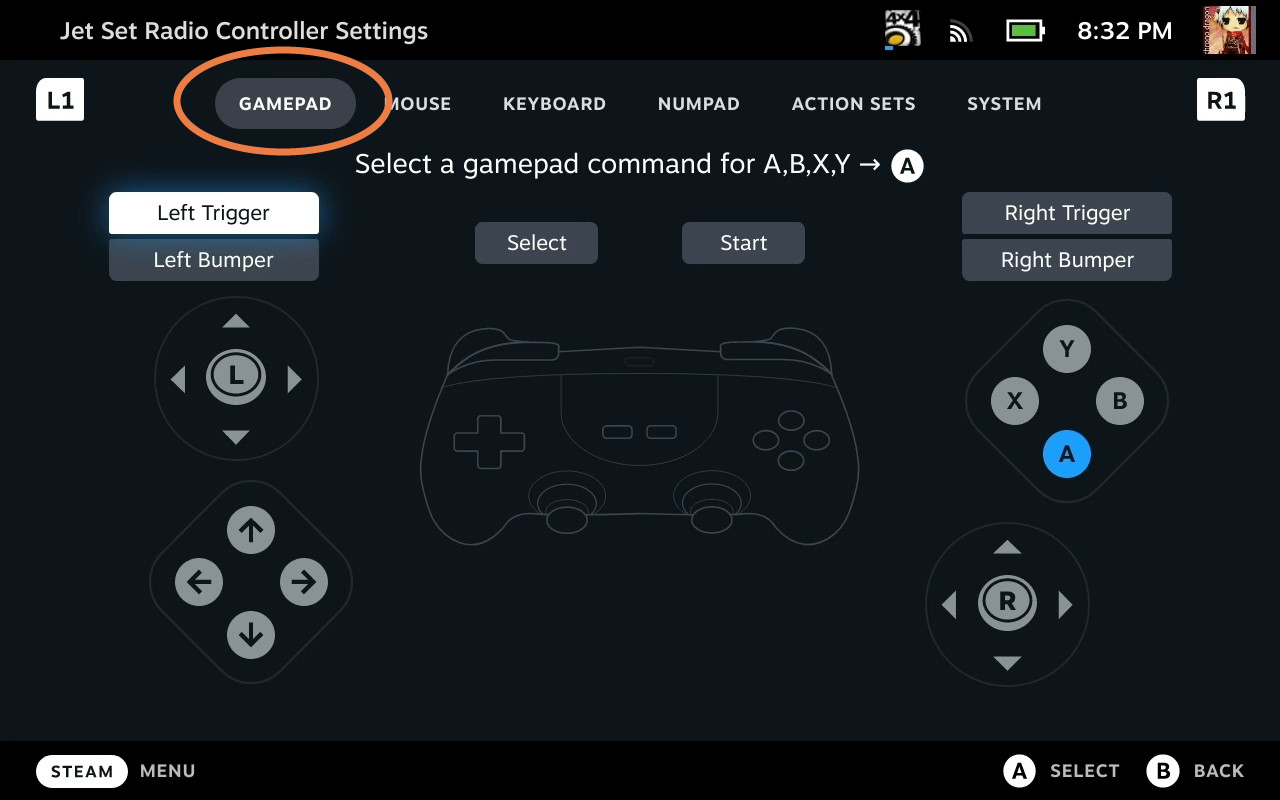
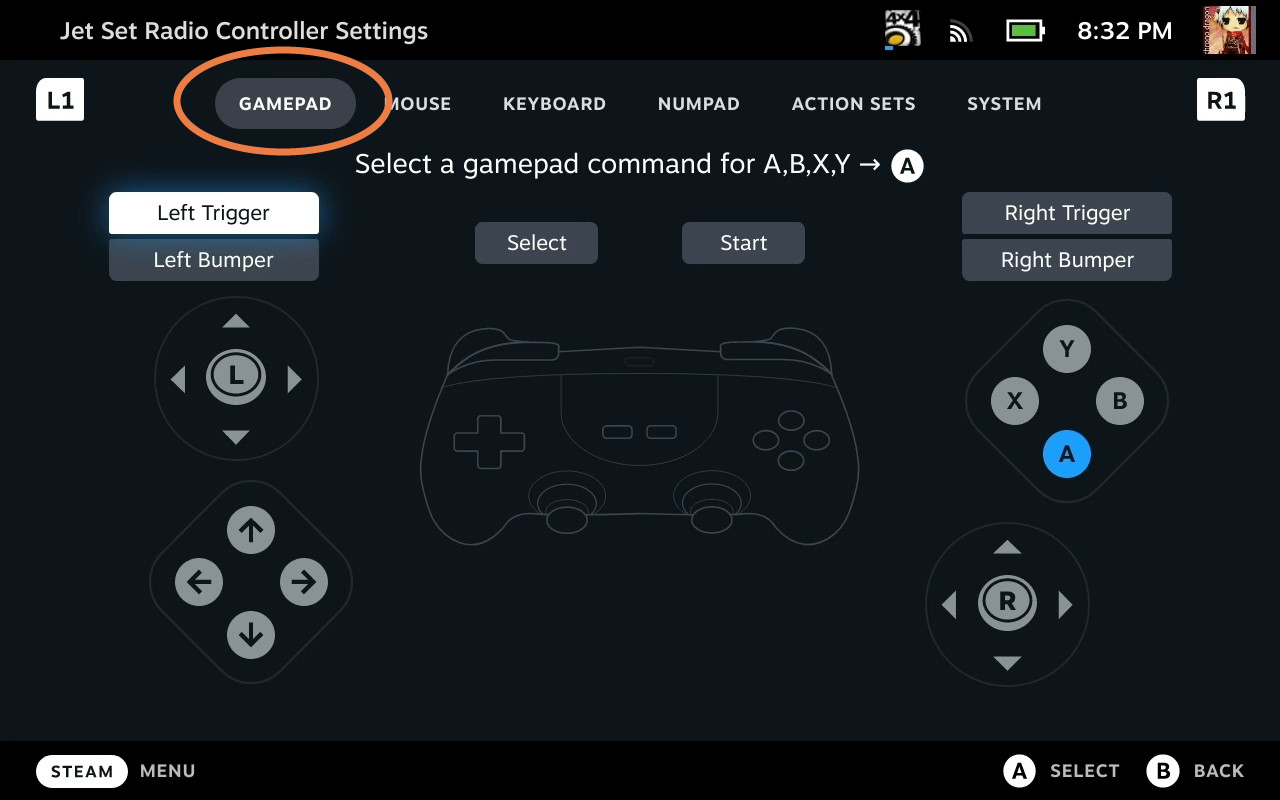
You can also adjust the sensitivity, aim assist, and dead zone settings of the controller. Once you are done, save the settings and enjoy playing Warzone Mobile with your controller.
Tips and Tricks for Using the PS5 Controller in Warzone Mobile
Using a PS5 controller in Warzone Mobile can give you an edge over your opponents, as you can have more control, accuracy, and comfort while playing. However, there are some tips and tricks that you should know to make the most out of your controller experience. Here are some of them:
1. Adaptive triggers and haptic feedback features:
Use the adaptive triggers and haptic feedback features of the PS5 controller to enhance your immersion and feel the tension of your weapons. The adaptive triggers can simulate the resistance and recoil of different guns, while the haptic feedback can provide realistic vibrations and sounds.


You can enable or disable these features in the game controller settings on your iPhone.
2. Touchpad and motion sensors:
Use the touchpad and motion sensors of the PS5 controller to perform some actions in Warzone Mobile. For example, you can swipe the touchpad to switch between your primary and secondary weapons, or tilt the controller to lean left or right while aiming.


You can also customize the touchpad and motion sensor settings in the game controller settings on your iPhone.
3. Create button:
Use the Create button of the PS5 controller to capture and share your gameplay moments in Warzone Mobile. You can press the Create button to take a screenshot, or hold it to start or stop a video recording.


You can also access the Create menu by pressing and holding the Create button, where you can edit and share your media files.
4. Microphone and speaker:
Use the microphone and speaker of the PS5 controller to communicate with your teammates in Warzone Mobile. You can use the built-in microphone and speaker of the controller to chat with your friends or other players in the game.


You can also mute or unmute the microphone by pressing the mute button on the controller. Alternatively, you can connect a headset to the controller via the 3.5mm jack and use it for voice chat.
Frequently Asked Question
1: What controllers are supported by Warzone Mobile?
A: Warzone Mobile supports a variety of game controllers, including Backbone One, PS5, Xbox Series X|S, Xbox One, and other Bluetooth controllers.
2: How do I connect my controller to Warzone Mobile?
A: Depending on the type of controller you have, you need to pair it with your device via Bluetooth or USB cable, and then launch Warzone Mobile. You will see a “Controller Connected” icon on the screen.
3: How do I customize the controller button layout in Warzone Mobile?
A: You can customize the controller button layout in Warzone Mobile by going to the settings menu and tapping on the controller tab. There, you can modify the button mapping, sensitivity, aim assist, and dead zone settings.
4: Will I match with players using touch controls if I use a controller in Warzone Mobile?
A: Yes, Warzone Mobile does not separate players based on their control method. You will match with players using touch controls or any type of controller in the same pool of recruits..
5: What are the benefits of using a Backbone One controller in Warzone Mobile?
A: The Backbone One controller offers a responsive and optimized control layout for Warzone Mobile. You can also use the Backbone app to access additional features, such as recording, streaming, and chatting with your friends. Moreover, Backbone+ subscribers get exclusive perks, such as double XP tokens and unique in-game items.
Conclusion:
Warzone Mobile is one of the most exciting and immersive mobile games that you can play with a controller. Whether you have an iOS or Android device, you can easily connect your controller to Warzone Mobile and enjoy the thrill of the battle royale mode. You can also customize the controller settings to suit your preferences and playstyle. With a controller, you can have more control, accuracy, and comfort while playing Warzone Mobile. So, what are you waiting for? Grab your controller and join the fight in Warzone Mobile today!
Read more:
Samsung Wireless Charger Blinking Yellow? Here’s What it Means
