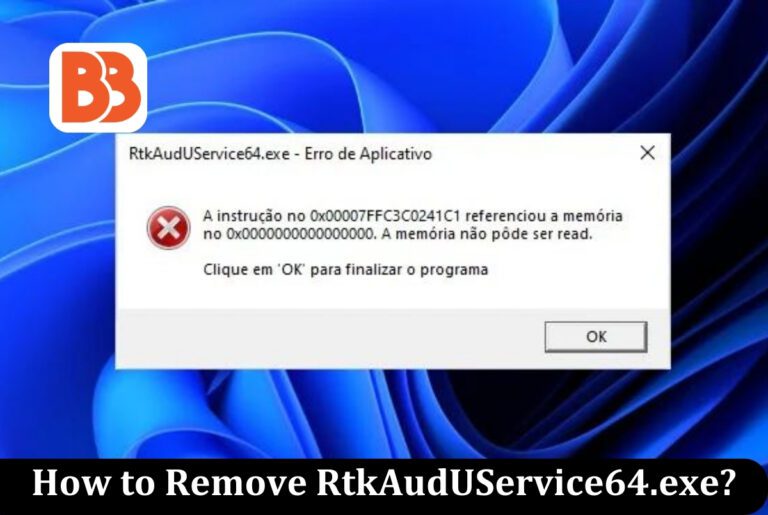If you have opened Windows Task Manager and noticed that the process RtkAudUService64.exe is running in the background, you may have wondered what it is or how to remove it. RtkAudUService64.exe is an executable that belongs to the Realtek HD Audio Manager program. This file works quietly in the background with Realtek Audio Service to ensure the proper functionality of Realtek HD Audio Manager.
Realtek HD Audio Manager enables users to actively change audio settings and controls to enhance their computer’s sound system. RtkAudioService64.exe is usually a trace of some adware or possibly unnecessary software installed and running on your computer system. While this software application is enabled, you will continue encountering computer-related problems generally defined as poor system performance. Let’s have a glance at this article to learn how to remove RtkAudUService64.exe.
What is RtkAudUService64.exe?
The primary purpose of the RtkAudUService64.exe executable is to personalize and customize the user’s audio settings. In addition, it provides additional audio features such as surround sound and audio recording, making it essential for audio-related troubleshooting. This file allows users to optimize their audio experience and solve possible sound problems. Generally, RtkAudUService64.exe is not a coin minor virus—a legitimate executable associated with the Realtek HD Audio Manager program.
Malware creators may target executable files and try to disguise malicious programs with names similar to regular files. To ensure system safety, we recommend using reliable antivirus software and maintaining it up to date. In addition to CPU usage, some coin miners use GPU power. In such a situation, it would even struggle to see the mouse cursor moving. Since GPUs are not as essential as processors for system operation, the Rtkauduservice64.exe coin minor virus only takes time and uses some things. It can often cause harmful effects.
Should I Remove RtkAudUService64.exe?
We do not recommend disabling or uninstalling RtkAudUService64.exe or Realtek Audio Service unless there is a particular reason. Turning off this service may hinder the audio function of your computer, such as the inability to change audio settings, discontinuation of sound, or other problems. However, consider turning off the service temporarily. For example, you can disable Realtek Audio Service if you are investigating audio-related issues or want to use another audio management tool. In such a case, preparing a backup audio management system and re-enable the service as needed is essential.
Reasons to Remove RtkAudUService64.exe:
- Performance optimization: Using a low-end or older computer with limited system resources and turning off unnecessary processes like RtkAudUService64.exe can improve system performance. However, it is recommended to prioritize other optimization technologies, noting that the impact on performance may be slight.
- Alternative Audio Solution: If you use an external audio device with a dedicated sound card that is not dependent on the Realtek driver, you can consider removing RtkAudUService64.exe. However, ensure an alternative audio driver or software is installed to avoid losing audio functionality.
- Ultimately, whether to remove RtkAudUService64.exe should be determined based on specific needs and preferences. If you rely on a Realtek audio driver and are using a computer for multimedia purposes, it is generally recommended that you continue to run the process.
How to Remove RtkAudioService64.exe?
If you see the above error message, follow the troubleshooting steps to resolve the RtkAudioService64.exe issue. These troubleshooting steps are described in the recommended order of execution.
1: Restore your PC to the latest restore point, “snapshot,” or backup image before the error occurs
- To start restoring your system
- Press the Windows Start button.
- When the search box seems, type System Restore and press ENTER.
- Find and bond “System Restore” in the search outcomes.
- Enter your administrator password.
- Follow the System Restore Wizard steps to select the associated restore point.
- Restore the computer to its backup image.
- If you cannot resolve the RtkAudioService64.exe error in step 1, proceed to step 2 below.
2. Manually register RtkAudioService64.exe using Microsoft server registration
When you install the software using the RtkAudioService64.exe, the software automatically registers this file. In some cases, the EXE file may not be correctly registered, and an error RtkAudioService64.exe is not registered. Fortunately, you can re-register the RtkAudioService64.exe file using the built-in utility called “Microsoft Register Server” regsvr32.exe.
How to re-register RtkAudioService64.exe from the promoted command prompt Windows XP, Vista.
- Click the Start button.
- Type “command” in the search box. Don’t press ENTER!
- Press CTRL-Shift on the keyboard and press ENTER.
- The permission dialogue is displayed.
- Click Yes.
- Enter the following command: regsvr32/u RtkAudioService64.exe.
- Press ENTER. It will unregister the file.
- Please enter the following command: regsvr32/i RtkAudioService64.exe.
- Press ENTER. Now the file is RE-REGISTER.
- Complete the command prompt window and test running a program with the RtkAudioService64.exe error.
3: Run Windows Update
If the first two steps do not solve the problem, it is recommended that Windows Update be run. Many RtkAudioService64.exe errors may be due to older Windows operating systems. To run Windows Update, follow these simple steps:
- Click the Windows Start button.
- Type Update in the tracking box and press ENTER.
- In the Windows Update dialogue box, click Check for Updates (the same button for some Windows versions).
- If the update is available for download, click “Install Update.”
- When the update is finished, restart the PC.
If Windows Update fails to resolve RtkAudioService64.exe error messages, proceed to the following steps: This last phase is recommended only for advanced PC users.
4. Repair registry entries related to Realtek ALC3861 Audio Driver
- Sometimes, RtkAudioService64.exe and other EXE system errors are also associated with issues in the Windows registry. Some programs may share the same RtkAudioService64.exe, but sometimes “orphanage” invalid EXE registry entries remain when uninstalled or modified.
- It means that even if the actual file path is changed, an invalid previous location is recorded in the Windows registry. RtkAudioService64.exe error may occur when Windows attempts to search for these unauthorized file references file locations on the PC. Malware infections can also destroy the Realtek ALC3861 Audio Driver-related registry entries. Therefore, it is necessary to repair these invalid EXE registry entries and solve the root of the problem.
- Unless you are a PC service expert, it is not recommended to manually edit the Windows registry and delete the invalid RtkAudioService64.exe key. Accidentally editing the registry can cause the PC to stop working or cause irreparable damage to the operating system. In fact, with only one wrong comma, your PC may not start up completely!
- We recommend using a registry cleaner because of this risk. Registry Cleaner automates finding invalid registry entries, and missing file references as caused by EXE errors and missing links in the registry. The backup is automatically created before each scan, and the change can be undone with one click, protecting your PC from possible corruption.
As Microsoft’s silver partner, we offer software that supports the removal of these issues.
5. PC device driver update
RtkAudioService64.exe errors may result from device driver corruption or outdated. The driver may only work briefly the next day, even if it works one day for various reasons. You can often solve the EXE problem by updating the device driver. Finding an exact driver for a hardware device associated with your RtkAudioService64.exe can be challenging to see directly on Dell Inc. or the relevant manufacturer’s website. Even if you are accustomed to searching, downloading, and manually updating the driver, this will take a lot of time and frustration.
If you install the incorrect driver or an incompatible version of the correct driver, the problem may worsen. We strongly recommend using driver update software since driver updates involve time and complexity. The driver update tool ensures the correct driver version of the hardware and creates a backup of the current driver before making any changes. Maintaining driver backups gives you peace of mind that any driver can roll back to an earlier version if necessary.
Final Thoughts:
RtkAudUService64.exe is a critical process related to Realtek High Definition Audio Driver. Manage audio-related services and provide essential features for audio playback on Windows systems. While there may be reasons to delete for performance optimization or alternative audio solutions, if you rely on Realtek audio drivers and use a computer for multimedia purposes, it is generally recommended that you continue to run RtkAudUService64.exe.It is important to note that RtkAudUService64.exe is not considered malware. However, if malicious activity is suspected or a problem occurs, we recommend using a reliable security solution like Malwarebytes Free to perform a thorough antivirus scan.
Read more: