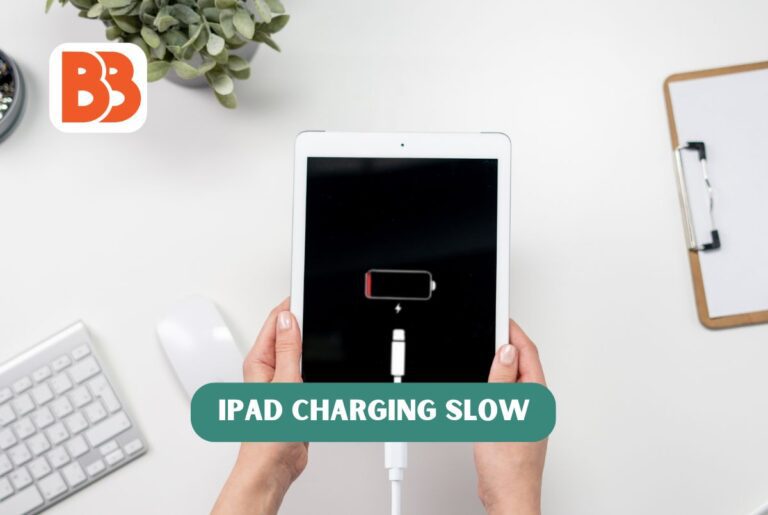iPad charging slow will frustrate you, but you can find a simple solution by understanding the common causes. Whether using an older iPad or the latest model, these tips will help you regain full battery power quickly. The delay in charging can result from various problems, from improper power adapters to the failure of charging ports. It is essential to recognize that the iPad is designed to be set at optimal speeds with certain compatible accessories and that deviating from them can slow the charging time. Know how to troubleshoot properly to restore device charging efficiency. A comprehensive approach involves checking for damage to charging cables and adapters, checking for dirt on charging ports, and checking for software failures that may affect battery charging capacity. Let’s delve into this article to learn “Fix slow iPad charging: A guide to faster battery power”.
Reasons For iPad Charging Slow
There may be the following kinds of reasons which can cause the iPad charging slow:
- Incompatible Charger or Damaged Cables: Using the wrong charging adapter or worn-out cables can significantly slow down charging. Ensure you’re using an official Apple charging cable and power adapter. Look for the MFi (Made for iPod/iPhone/iPad) logo on the package. If your cable or adapter is damaged, switch to a different known-good cable and adapter with MFi certification.
- Dirty Charging Port: Debris in the charging port can hinder efficient charging. Inspect your iPad’s charging port under bright light. If you see dirt or lint, turn off your iPad and gently clean the port utilizing a can of closed air or a soft, dry toothbrush. A clean port ensures better contact and faster charging.
- Power Outlet Issues: Verify that the power source is delivering adequate power. Plug another device like an iPhone or Android phone into the same outlet to check if it charges correctly. When charging via a computer, ensure it’s awake and not in sleep mode. Also, use the USB 2.0 or 3.0 port directly on the computer, avoiding keyboard USB ports.
- Temperature: Heat affects battery performance. Remove bulky cases when charging to prevent excessive heat buildup. Avoid exposing your iPad to extreme temperatures – both cold and hot. Optimal charging occurs within acceptable operating temperatures.
- Software Glitches: Occasionally, crashed software can impact charging speed. Background Apps: Some apps may interfere with fast charging functions. Close unused apps while setting to optimize the process.
- Outdated OS: Always keep your iPad’s software up to date. Updates often contain optimizations that enhance charging efficiency. Check for available updates in Settings > General > Software Update1.
Fixes for Slow iPad Charging
Check Your Charging Cable and USB Adapter
The first step to solve the iPad charging slow is to start by ensuring that you’re using an official Apple charging cable and power adapter. Look for the MFi Made for iPod/iPhone/iPad logo on the package. If your cable or adapter shows signs of wear, switch to a different known-good cable and adapter with MFi certification. Remember, an iPhone charger won’t cut it – you need the higher wattage provided by the iPad’s original charging adapter.
Clean the iPad Charging Port
Debris in the charging port can cause iPad charging slow or intermittently charging. Inspect your iPad’s charging port under bright light. If you notice dirt or lint, turn off your iPad and gently clean the port utilizing a can of packed air or a soft, dry toothbrush. Once it’s clean, plug your iPad into a wall power outlet and watch it charge more efficiently.
Verify the Power Outlet
Make sure the power source is delivering adequate power to avoid iPad charging slow. Plug another device like an iPhone or Android phone into the same outlet to check if it charges correctly. When charging via a computer, ensure it’s awake and not in sleep mode. Also, use the USB 2.0 or 3.0 port directly on the computer, avoiding keyboard USB ports.
- The first way to fix an iPad is to identify the problem. At first, the iPad may seem strange, but there is a high possibility that the charging device is unknown.
- To test this, try changing each external element of the charging setup.
- Check out the adapter. The charging adapter is a block that plugs into the wall. Please replace the cable, outlet, and iPad with another adapter.
- Check the cable. If nothing changes, try using another cable with the same adapter, outlet, or iPad.
- Please check the outlet. If it still doesn’t improve, try using the same cable, adapter, and iPad with another outlet.
- If replacing the hardware used for charging does not improve the charging speed of the iPad, there may be a problem with the iPad rather than the charging device.
Keep Your iPad Cool
Heat affects battery performance. Remove bulky cases when charging to prevent excessive heat buildup. Avoid exposing your iPad to extreme temperatures – both cold and hot to prevent iPad charging slow problems. It is OK to blow air for a few seconds or use a particular spray can to blow air. However, be careful not to put something strange in the charging port or use chemicals. After cleaning, try charging again.
Using the tool to solve the problem of charging slower when connecting the iPad
It is essential to perform a software diagnosis if the iPad charging slow even after a forced restart continues. To simplify this procedure, FoneLab provides a reliable option called iOS System Recovery to help you discover what causes the battery to rise slowly and deal with it. You can solve charging abnormalities better by choosing standard mode or advanced mode.
Restart Your iPad
Sometimes, a simple restart can work wonders for solving the iPad charging slow issue. Push the Power button until the slider seems, then glide to power off. After a few seconds, bend it around. It can resolve minor software glitches affecting charging speed. Press the top button if you use an iPad with a home button, or push both the volume and the top buttons if you use an iPad without a home button. Here you can read more about iPad Battery Drains Fast. Here Are Reasons & Fixes [2024]
When “Power off with slide” is displayed at the top of the screen, release the button and swipe the red power icon to the right to turn off the iPad. It may take a few seconds to turn off the power completely.
To turn the iPad back on, press the top button and hold the button until the Apple logo occurs in the show’s center. When the iPad starts on the home screen, connect the iPad to the wall.
Use a high-quality charger
To prevent iPad charging slow from taking too long, it is essential to use a high-quality charger. The high-quality charger is specially designed to provide optimal power output and consistently maintains the correct voltage and current. It allows the iPad to receive the necessary energy efficiently and safely. In terms of efficiently powering up your device, the Anker Prime 100W GaN wall charger stands out as a modern charging prowess. The Anker Prime 100W GaN wall charger has three efficient ports, two USB-C and one USB-A, permitting you to charge your smartphone, tablet, and laptop simultaneously. The maximum output is 100W when using a dual USB-C port or when both ports are combined.
Read more: Best Wireless CarPlay Adapters for 2024
Close unnecessary apps
Multitasking is a feature of modern technology but is only sometimes suitable for fast charging. Before connecting your iPad to charge, close any unnecessary apps running in the background to prevent the iPad charging slow issue. By deserting the task, you can focus on capturing without dispersing the device’s resources into various activities. It’s like securing fast lanes for setting on an iPad.
Frequently Asked Questions
Why did the iPad charge slowly?
The iPad charging slow, and there are various factors. In many cases, low-power adapters or overlife cables reduce the device’s charging speed. In addition, background activities that consume large amounts of resources take power from charging and reduce charging speed.
Why is the iPad charging, but the charge rate does not increase?
The iPad may be charging, but if the battery percentage does not rise, several factors may exist. First, the power adapter you use may need more power. In particular, most iPad models do not have more than 12W rated power required for reliable charging. Secondly, the charging cable may need to be fixed or repaired. To identify and resolve the problem, we recommend replacing your current power adapter and cable with a known good product and troubleshooting it.
Conclusion
We have explored countless causes and fixes of iPad charging slow, from hardware failures to software-related issues. It is essential to comprehend these potential fixes and take measures with sufficient information. You can optimize your iPad’s charging speed and maximize your device’s battery life by implementing the solutions described, such as the use of high-quality chargers and attention to background processes. Taking the correct steps to determine the cause of slow charging is often easy to solve without requiring professional repair or replacement.
Read more:
How to Fix Netflix Error Code NW 2-5 on Any Device?
Samsung Wireless Charger Blinking Yellow? Here’s What it Means